ProctorU Scheduling System: Running Activity Reports
Navigation Menu
NOTE: Instructional Designers and Instructional Design Assistants using the ProctorU scheduling system are only responsible for the tasks listed on these pages. All other ProctorU-related requests should be sent to CITL-ProctorU@illinois.edu.
Running Activity Reports
- Login to ProctorU scheduling system at https://go.proctoru.com
- From the left-hand navigation pane, hover over REPORTS and click Activity Report.
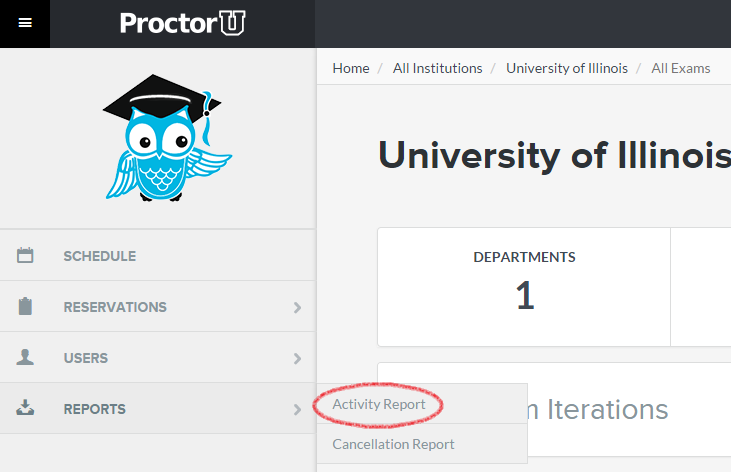
- On the Reservation Fulfillment Activity page, click the Filter button and select the START DATE and END DATE for the exam you wish to view activity. Click the APPLY button. NOTE: At this time, the SEARCH field for "Find by Name or Keyword" is broken. If you enter any terms into that field, you will get zero results back from the filter.
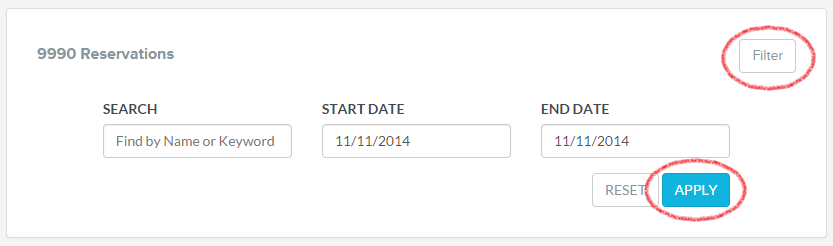
- A list of exam activity will generate below the filter section. Click the EXPORT button. NOTE: Becuase the ability to search by name or keyword is not currently available, you may see activity in this list that is for multiple exams. You will be able to filter out the irrelevant exam activity in a later step.
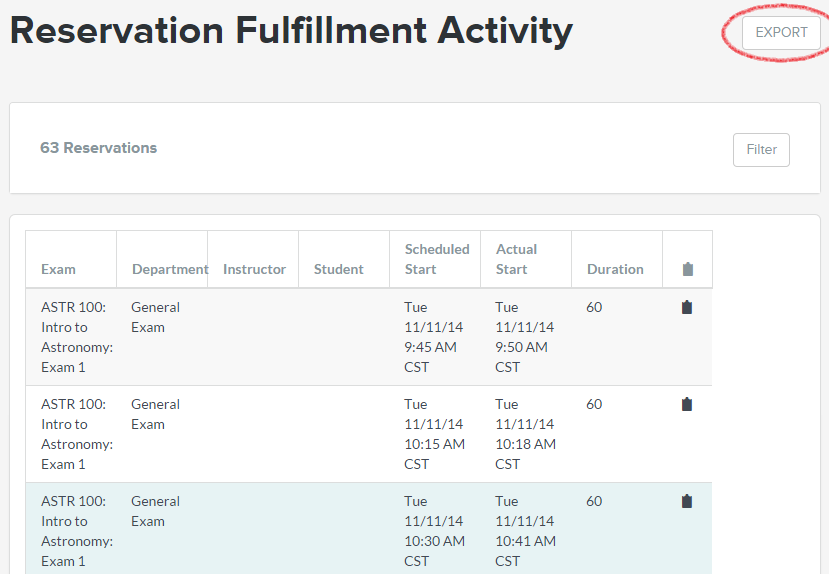
- A file will be downloaded to your computer named "fulfillment_activity_report.csv". Open the file with a spreadsheet application.
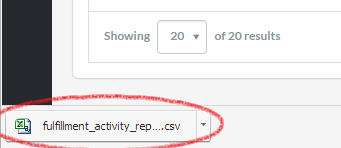
- The spreadsheet will sort the exams in alpabetical order, making it easier to find the activity for the specific exam you would like. It may be useful to delete the rows for all the activity from other exams.